Certificate Digest Instructions
To integrate your Android app with the Zephr SDK and access Zephr's backend GPS correction servers, you need to provide the digest of the signing keys used to sign the app (SHA-256 fingerprint). This unique identifier ensures secure communication between your app and Zephr's backend positioning systems.
Below are different methods to obtain your app's certificate digest:
Method 1: Command Line
Navigate to your Android app project folder in the terminal and run the following command:
./gradlew :app:signingReportYou'll see output that looks like this:
> Task :app:signingReport Variant: customerDebug Config: debug Store: /Users/nricklin/zephr/zephyrus/android/zephr-collect/zephrdebug.keystore Alias: zephrdebugkey MD5: A3:40:B2:32:BC:AC:93:54:51:34:7E:B3:50:68:C9:83 SHA1: DB:65:60:C4:E4:84:F7:06:67:E6:B8:43:2C:B1:22:AA:35:96:25:2D SHA-256: 88:B4:E2:D5:DB:9E:4A:05:52:CB:A0:C4:98:7C:44:F6:A8:47:C2:C5:6B:F0:7B:7B:37:1E:3E:4B:9C:88:2D:42 Valid until: Friday, December 16, 2050 ---------- Variant: fullDebug Config: debug Store: /Users/nricklin/zephr/zephyrus/android/zephr-collect/zephrdebug.keystore Alias: zephrdebugkey MD5: A3:40:B2:32:BC:AC:93:54:51:34:7E:B3:50:68:C9:83 SHA1: DB:65:60:C4:E4:84:F7:06:67:E6:B8:43:2C:B1:22:AA:35:96:25:2D SHA-256: 88:B4:E2:D5:DB:9E:4A:05:52:CB:A0:C4:98:7C:44:F6:A8:47:C2:C5:6B:F0:7B:7B:37:1E:3E:4B:9C:88:2D:42 Valid until: Friday, December 16, 2050 ---------- ...
Your certificate digest is the value after "SHA-256:", which is a colon-delimited hexadecimal value. In the example above, it would be:
88:B4:E2:D5:DB:9E:4A:05:52:CB:A0:C4:98:7C:44:F6:A8:47:C2:C5:6B:F0:7B:7B:37:1E:3E:4B:9C:88:2D:42
Method 2: Google Play Store
If you've published your app using Play App Signing in the Google Play Store, a requirement when using Android App Bundle, you can get your SHA-256 from the Google Play Console by going to your App - "Test and Release" - "App Integrity" - and then click "Settings" in the "Play App Signing" section.
Or you can follow this link to navigate directly to the Google Play Console Key Management section: https://play.google.com/console/developers/app/keymanagement
After choosing your correct app, you should see your set of App signing key certificates. The SHA-256 certificate fingerprint is the one you need for Zephr access:
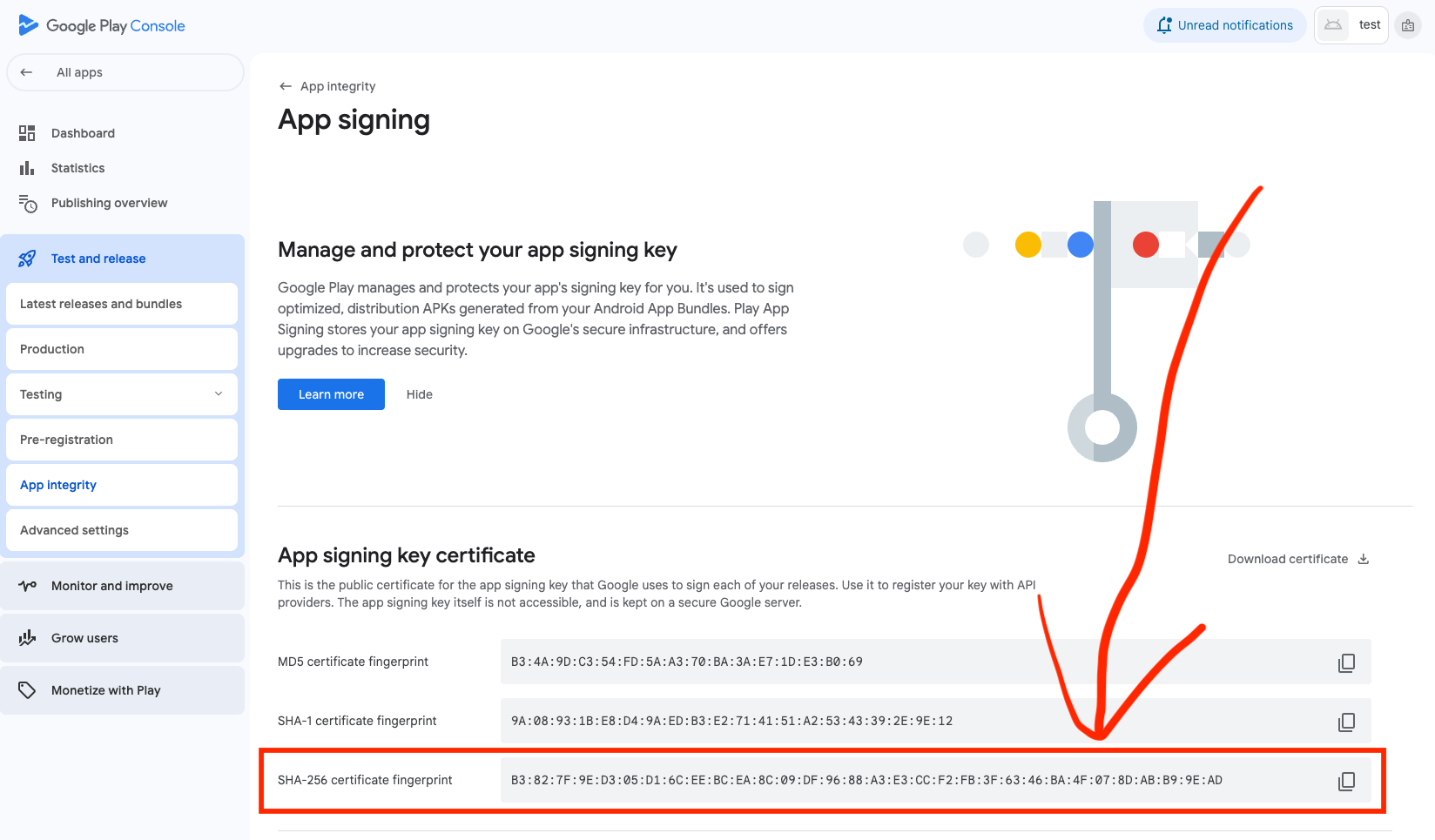
Method 3: Android Studio
- Open your project in Android Studio.
- Make sure you have already generated a signed app bundle (Build → Generate Signed App Bundle or APK).
- In the Gradle tab on the right, select Tasks → android → signingReport, and double click signingReport.
- In the console you will see text from which you can copy-paste your SHA-256 certificate digest.
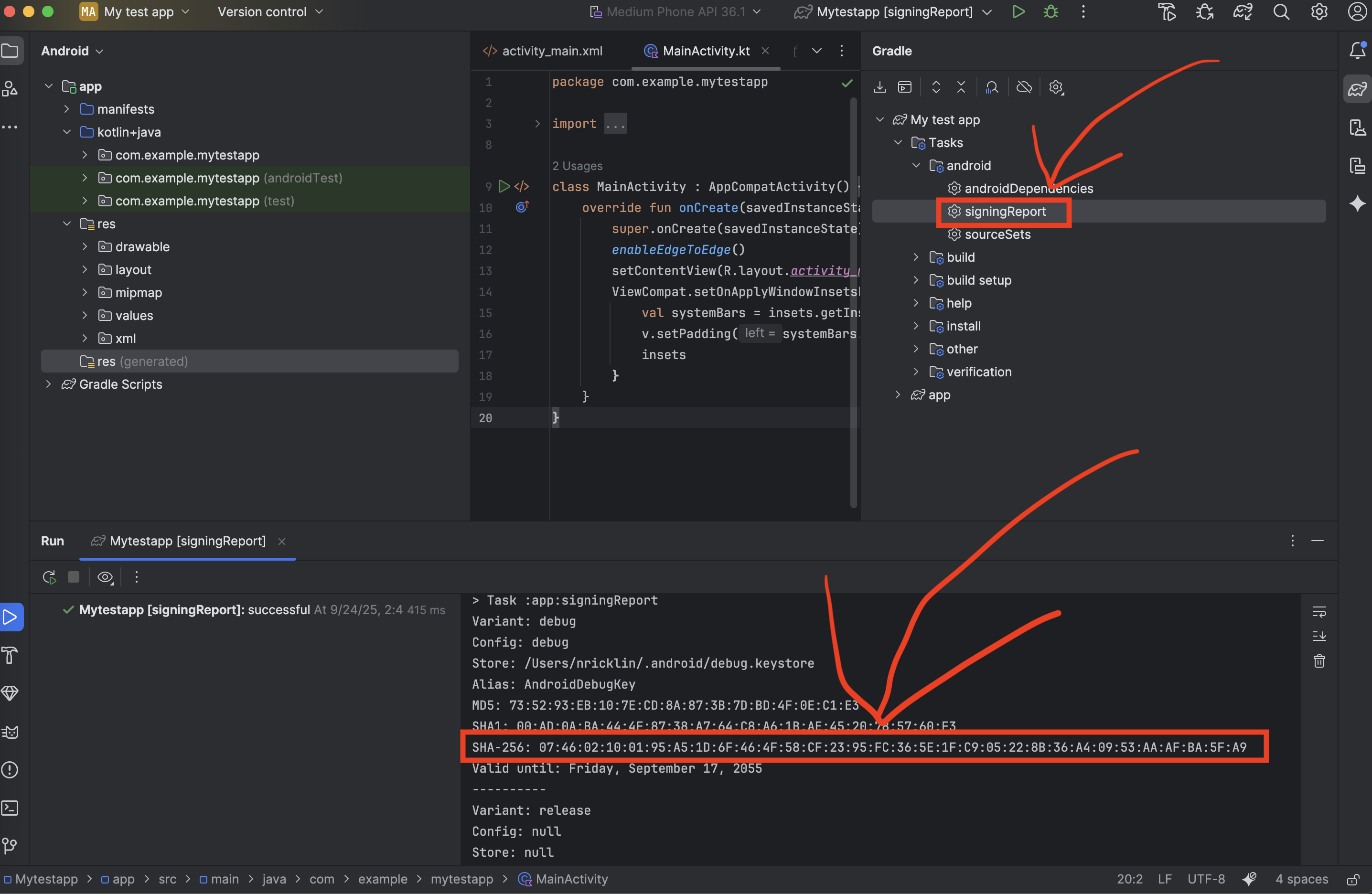
Note: The SHA-256 certificate digest will appear in the Run console at the bottom of Android Studio after running the signingReport task.